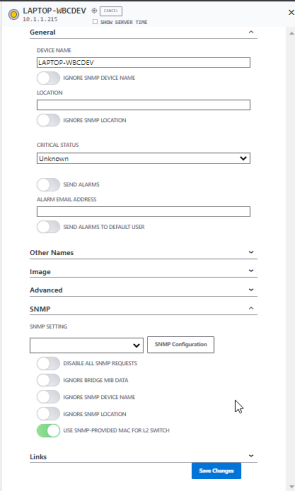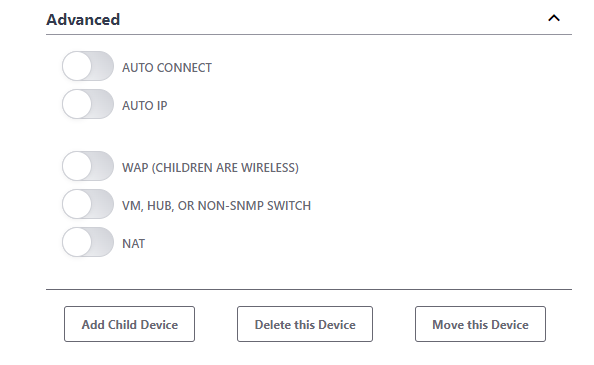IntraVUE - Handling Devices under Unresolved Node
When the IntraVUE scanner processes the first ping response from an ip address, it adds a 'device' to the database and places it under an "Unresolved Node".
insert image of unresolved node with devices under
It is an Unresolved Node because in order to 'resolve' the location of a device, the scanner must ask all Managed Switches for the port the mac address of the device is on. Without a mac address the scanner can't start looking.
The mac address of a device is discovered by the Scanner by requesting the ARP data from the Top Parent of each Scanner network.
If the Top Parent is the computer IntraVUE is installed on, the mac address will be in its ARP cache.
If the Top Parent is a Layer 3 Managed Switch (router) the data is discovered using SNMP once switch is recognized as being managed.
Depending on the total number of devices in the scan range and number of switches it typically takes less than 5 minutes for devices to move from the Unresolved Node to the Top Parent.
For devices connected directly to the top parent the scanner will continuously ask all known managed switches for the port the devices mac address are on.
When a device remains under the Unresolved Node for a 'long time' it means something is wrong. The following are some possible reasons and resolutions.
The device is disconnected
This may happen when a device responds to a ping request resulting in the device being added to the Unresolved Node. But soon after connecting the device disconnects. Sometimes the ARP cache of the Top Parent will be flushed before the scanner cycle gets to asking for the mac. In this case, the device with a red line going to it will stay under unresolved until either it reconnects long enough or it is deleted.
ACTION: Check the devices event log for the connection and disconnection events. If it connected and disconnected quickly and it was a 'long time' ago, delete the device. If it reconnects it will be rediscovered as new.
The device's IP is outside the netmask of the top parent
This may happen if the scan range set for this network is wider than the netmask of the top parent. For instance the default scan range is the full class C netmask, 255.255.255.0. But if the netmaks of the top parent is 255.255.255.128 all the the devices in the scan range will be able to respond to pings but the top parent will only know the mac addresses of the upper of lower half of the entered scan range.
ACTION: Check to top parent and devices subnet masks to be sure they are a match.
The device is a Managed Switch outside the netmask of the top parent
Managed Switches connecting devices in the top parent network but outside that network must be added to the scan range but the top parent may not be able to discover its mac address. This can be expected and there is a method to address this.
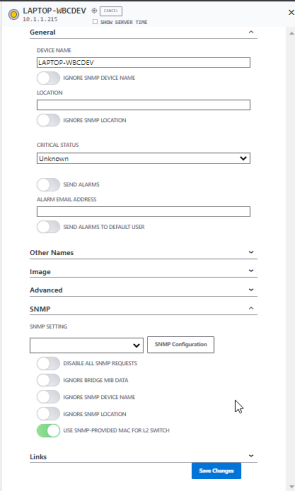
Open the device's sidebar, click Edit, drop down SNMP, and check USE SNMP PROVIDED MAC FOR L2 SWITCH, green above.
This can only be applied to Manged Switches, they are the only devices for which the Scanner will accept the snmp provided mac address.
Additionally, the Managed Switch must be configured to respond with its Bridge Mib or Mac Table.
A device outside the scan range but needs to be included
An example of this is having an IntraVUE network created that includes remote devices to test their connectivity, such as remote web servers, websites, or other devices of interest that are not local. In this case, best practice is the add an new node to the top parent. Use the device edit mode and use the 'Add Child Device' button. A new node will be added having a black line. Edit the node and give it a name that reflects the use case of having this or these devices.
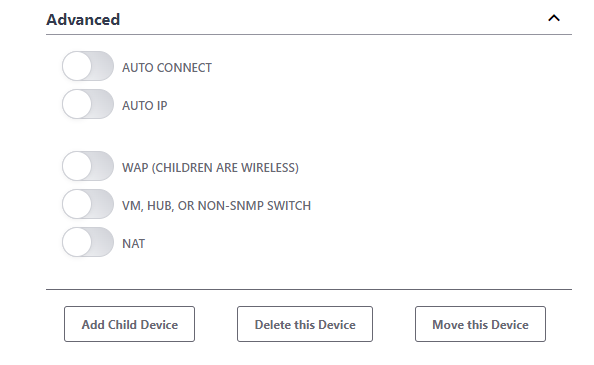
Now select or multi-select the relevant device(s) under the unresolved node, open the Edit dialog's Advanced tab again, and click the button 'Move this Device', then click on the just added n/a node, and say Yes to the 'yes/no' question that appears in the top left of the map. The devices will move under the newly created node and the line to the n/a node will become green.
Device does not report its MAC
'Normally' a device would not be ping-able if it did not report its mac address, but such situations have been found to exist. Without a mac address Intravue will not move the device to the top parent and this will result in NHM flagging a potential issue. To make this go away it is recommended to add/insert a node under the top parent and labeling it something like 'No MAC devices'. Then select the device and use Move to move the device to the new manually added node.
Any other case
Call your IntraVUE Technical Support to investigate the cause.